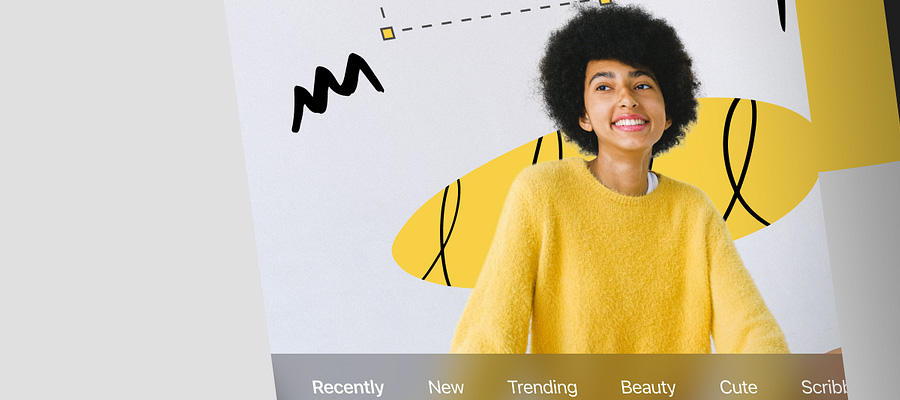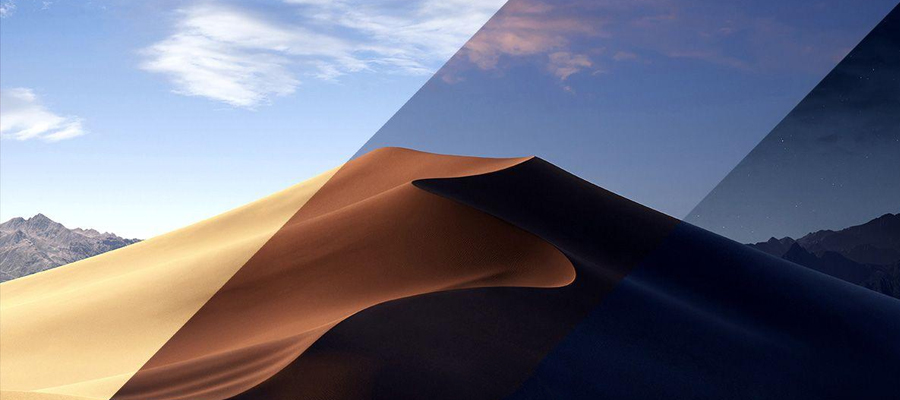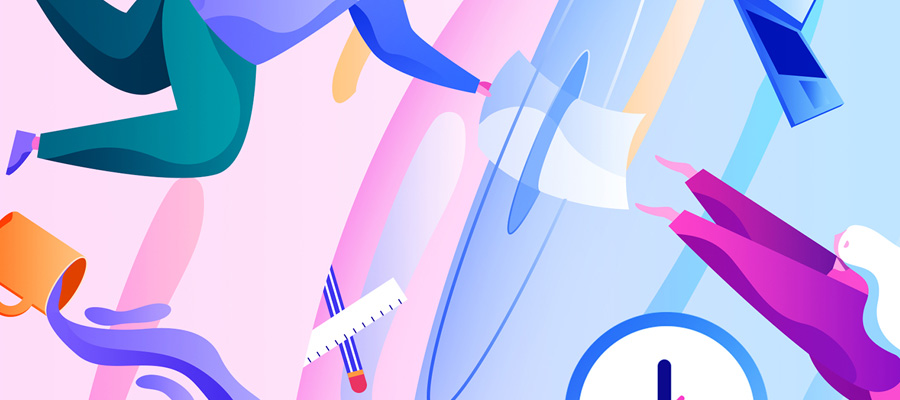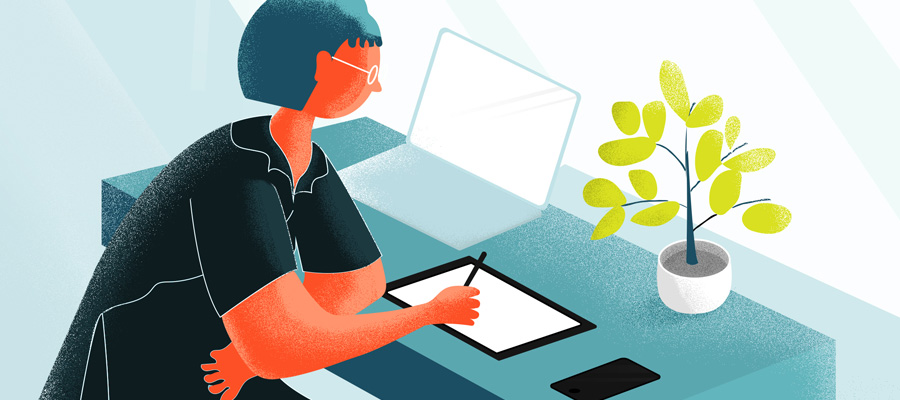Photo editing is a skill that web designers, and not just photographers, need to be able to practice. Visual content plays an important role in today’s website designs. Lacking the ability to practice good image editing techniques can keep a designer from realizing his full potential or realizing the full potefntial of his deliverables.
Photo editing is a multi-faceted skill:
- Your ability to demonstrate and deliver more than a single service can improve your client’s trust in you.
- Photo editing is a creative playground. There is usually room for creativity on your part when responding to a client’s wishes, and you can always take up a creative project of your own.

This example illustrates what you can achieve by creatively retouching an image; in this instance, by using texture give a double exposure effect.
- Your perception of what constitutes good design can be improved, along with the understanding of how content can best be intertwined with and fine-tuned to suit the overall design; making you a more capable professional.
Luminar offers an excellent opportunity to learn about and experiment with photo editing. Since it is the world’s first Mac photo editor that adapts to your style and skill level, it makes sense to make it your first choice.
Where to start? These 5 tips for editing photos on your Mac will get you on your way.
A good way to begin is to read up on and start practicing some web photography principles and practices – basic things, like positioning and arrangement. At the same time, you need to stay aware of the main functions photos perform in your web designs.
These include:
- Enhancing Content – Images can be used to focus on or place an emphasis on a certain area in a web design.
- Clarification – A contextually significant image can often deliver a more sophisticated message.
- Adding a Personal Touch – This usually goes hand-in-hand with playing to an audience’s emotions. A photo of an empty office shows what the office looks like. Add people, and it shows what the office really looks like – from a human perspective.
As an example: Hero shots are typically beautiful, dramatic, or in some way eye-catching. One reason for this is that they’ve usually been edited to better transmit a certain message. The following tips and features show how Luminar can be used to easily make these beautiful, dramatic, or eye-catching results happen.
The Good Old Crop Photo
Cropping is basic editing at its simplest, Yet, it can be a very powerful editing technique, and it takes a trained eye to understand the huge differences in perspective that cropping an image can lead to:

Notice how a background in the left image delivers a normal perspective, but the close-up on the right tells a completely different story.
A simple Luminar editing feature, like crop photo, can be applied to completely change a user’s perception. The picture on the right takes the user closer to the feminine presence, and is perhaps, an ideal subject for a hero shot.
Color Splash
The foregoing and following examples show what can be accomplished through Luminar’s Color Splash technique.

The color splash feature is applied to a basic fashion image; resulting in a possible hero shot that is both intense and dramatic.
The Color Splash feature is relatively simple to work with: Launch Luminar for Mac, load a color photo file, and click Add Filter to view the photo in black and white. Click the brush icon, select Mask Erasing mode, and brush out a selected monochrome area to restore the color. It’s that simple. When done right, the result can't help but capture a user’s attention.
Clone Stamp
Creativity doesn’t stop with color splash, or the use of any Luminar filter for that matter. The Clone Stamp feature however, lets you get really creative.

As easy as 1 – 2 – 3.
You can use Clone Stamp in a variety of ways. Use it to duplicate objects, remove or erase objects, retouch skin on a portrait – and more.
Using the Clone Stamp tool first involves selecting the source point you want to use as a sample. Once you locate it, click on “Option”. Then, you can paint over another part of the photo to paste (stamp) the image area you previously selected. When you get the result you want, click “Apply”. If you should change your mind, “Undo/Cancel” will get you out of trouble, and back to where you started.
Photo Enhancements
You can enhance your photos by working with filters, or by using presets.
To Enhance with Filters: You can individual elements in a photo by selecting the appropriate filter and dragging each slider until you get the result you want.

You can select from a variety of filters to transform your images.
You have total control over your photo editing ranging from main processes like contrast, saturation, temperature, and clarity, to fine-tuning shadows, highlights, and texture. You can make a photo more vibrant, or more dreamy, warmer, or more dramatic. Try the “Radiance” filter for example; and see what happens.
To Enhance with Presets: Enhancing with presets is the quick way. When you click a preset, the editor will automatically edit your photo in accordance with preset filter controls. You can choose among several default presets, or create your own.
Photo Effects
With more than 60 pre programmed presets available, there are few limits as to what you can accomplish in the way of creating special photo effects. As with photo enhancements, you can create your own presets for current or future use. Once you’ve gotten the hang of it, which won’t take long, you can take things a step further by adding layers and textures.
Give Luminar a Try
The Macphun team, Luminar’s creators, hand-crafted the latest photo processing techniques to produce this award-winning software.

Luminar is backed up by more than 10 years of development experience in producing a variety of user-friendly software systems.