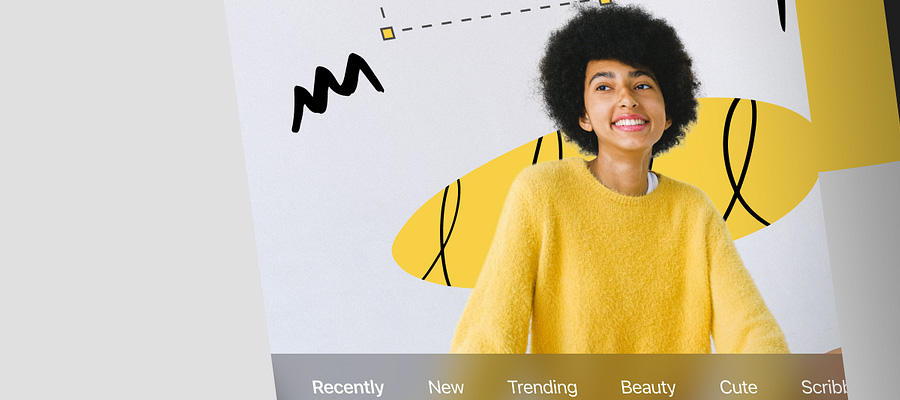Prior to the digital age, photographers would use print stamps on the back of their images to identify that they were the source. However, as digital photography arrived, photographers often found that their images would be stolen from online, saved as wallpapers, or used by others for self-promotion. The digital watermark was born as a way to make the image identifiable and as a way to prevent theft. Digital watermarks are often hard to notice due to being more or less transparent and are made by changing the image’s pixel levels. While watermarks have limited use, they can be frustrating to deal with as an end-user, which is why we have 5 actionable ways to remove watermarks from photos below.
1. Tip One: Remove Using Photoshop. If you have already been through Photoshop’s steel learning curve and are currently paying for the subscription for it, you can definitely use it to to remove the watermark. Here is how.
a. Open up your watermarked photo in Photoshop.

b. Down the left-hand side of the navigator, find the clone stamp tool and select it. Adjust the size so that it fits to the watermark and press your ALT key. Now simply click on the area next to the watermark.

c. Photoshop will pick up a pixel sample from the spot you clicked next to the watermark, allowing you to then paint over the watermark. Voila, it is erased!
2. Tip Two: Remove Using PhotoWorks. If you do not have experience with Photoshop and would prefer an extremely easy but powerful tool to use, consider using PhotoWorks. It allows you to remove a watermark through the unwanted object removal tool. Here is how it works.
a. Open up PhotoWorks and load up your watermarked image.
b. Click on the ReTouch tab at the top of the program, and choose the Healing Brush from the right-hand menu.

c. Adjust the size of the healing brush so that it fits just over the watermark.
d. Paint over the watermark using the brush and hit the apply button.
e. Voila, your image is watermark free. Just don’t forget to save the file!
3. Tip Three: Use Online Tools to Get the Job Done. If you do not have the space on your computer to download any of the software programs in this list, use free online tools to get the job done. Yes, this means you can even remove watermarks if you are using public internet access or a computer that you cannot save the work too. Only thing you need is a stable internet connection and a flash drive to load and save your image too. Check out WebInPaint, and AceThinker Watermark Eraser.
4. Tip Four: Just Crop it Out. One of the easiest tactics to use is to just use the cropping tool to cut the watermark out of the image. While any image editor will work for this job, it is recommended that you choose software that has a bit more advancement behind it. Why? Sure, a cropping tool is a cropping tool but one that comes with cropping frames and grid overlays is going to make a whole lot easier to remove the watermark without compromising the final image. PhotoWorks has a fantastic cropping tool for this that comes with a grid overlay and Pixlr has layers and filters that can be used to enhance the final image after the watermark has been cropped out. If you are used to working in Microsoft’s Paint and don’t want to move to a program that is completely new to you, Paint.NET is extremely similar.

5. Tip Five: Use a Macbook To Remove Them! If you don’t like or have access to a Windows computer, but do have access to a Macbook, Macbook Pro, Macbook Air, or an iMac, there are plenty of software programs that can be used with your Mac to remove any pesky watermark that you come across. One of the most popular ones is Super Eraser and to remove a watermark, do the following.
a. Open your image up in the Super Eraser program. It works on 10.7 and above.
b. Grab the red marking tool and select the watermarked area.
c. Head into the live preview to focus in on the watermark.
d. Run the repair process by clicking on the erase button. The watermark will be automatically removed.
Conclusion
While you may be tempted to jump into the complex environment of Photoshop or use a free online watermark remover, those who are new have found great success with PhotoWorks. This is primarily because it delivers high-quality results without a confusing user-interface or hoops to jump through. The software can do much more than just remove watermarks though, as it also comes with 180+ creative photo effects and artistic filters, professional tools, and post-processing options to ensure your photo is stunning when you are done with it.