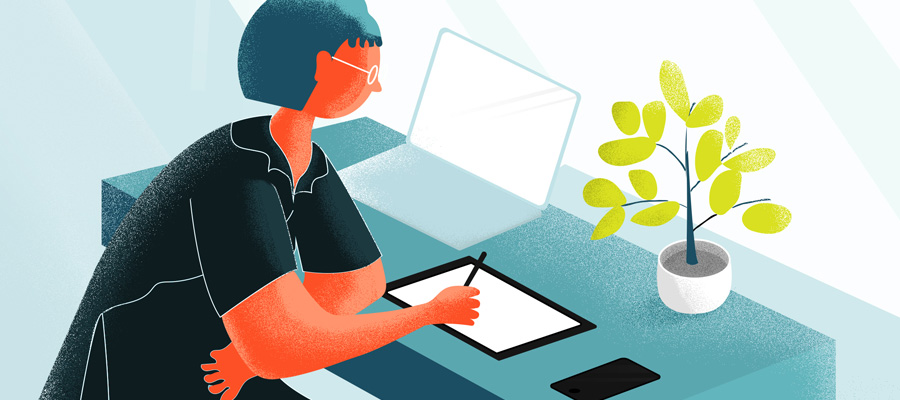Removing watermarks from a photo can feel like an easy task, especially if you're new to photo editing and want to learn how to pick a new creative design skill. However, with the right tools and techniques, it can be a straightforward process. Whether you're a beginner looking to clean up personal photos or a budget-conscious individual wanting to avoid costly software, this guide will show you how to remove watermarks from a photo quickly and easily.
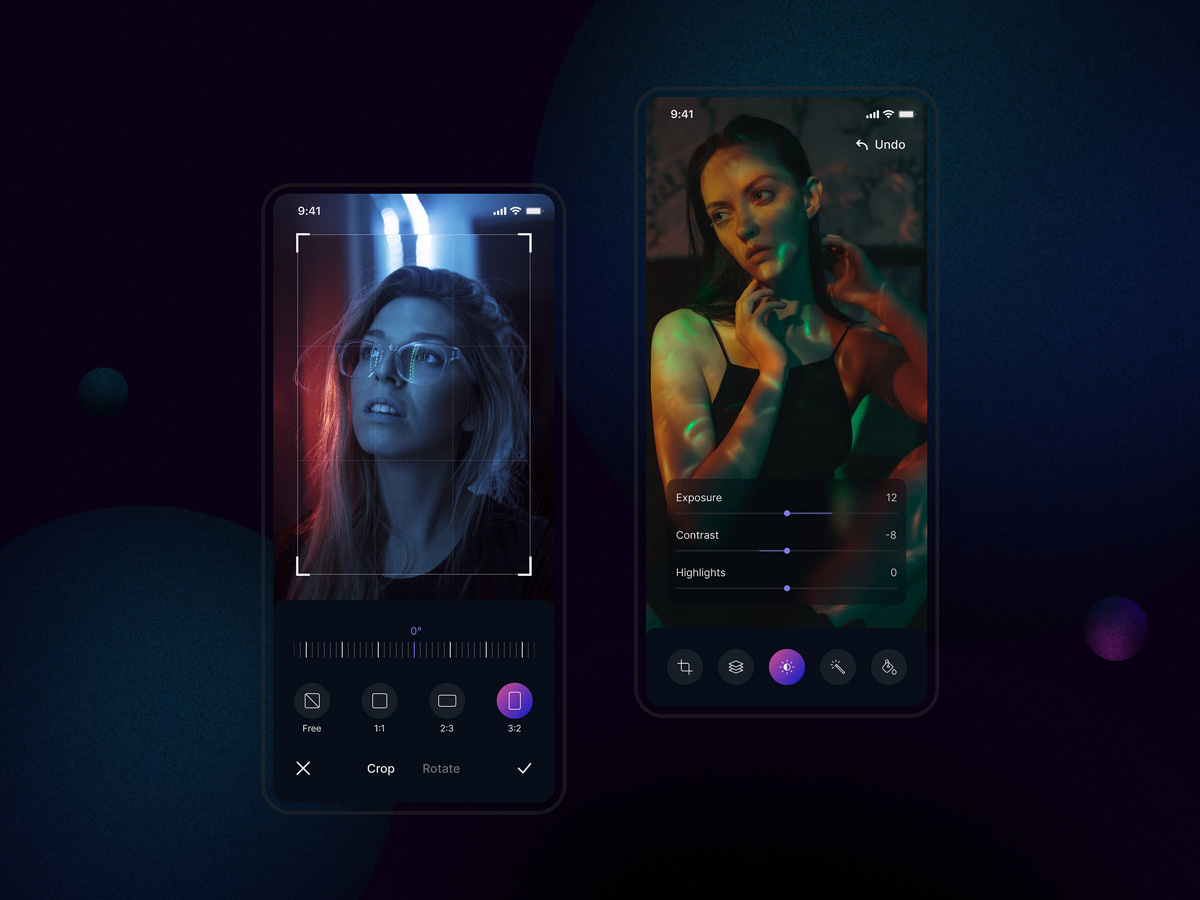
Mobile image editor | illustration by Hyperactive
Why Remove Watermarks?
Watermarks are often used to protect intellectual property, but there are legitimate reasons why someone might want to remove them. For instance, you may have the rights to a photo but have lost the original, or you may want to use a watermarked image for a non-commercial purpose. Understanding the "why" behind watermark removal is crucial to ensure you're doing it ethically and legally.
Tools and Techniques for Watermark Removal
1. Using Online Tools
Free Online Tools
There are several free online tools available that allow you to remove watermarks without downloading any software. Websites like Inpaint, Apowersoft Online Watermark Remover, and Fotor offer user-friendly interfaces and quick results.
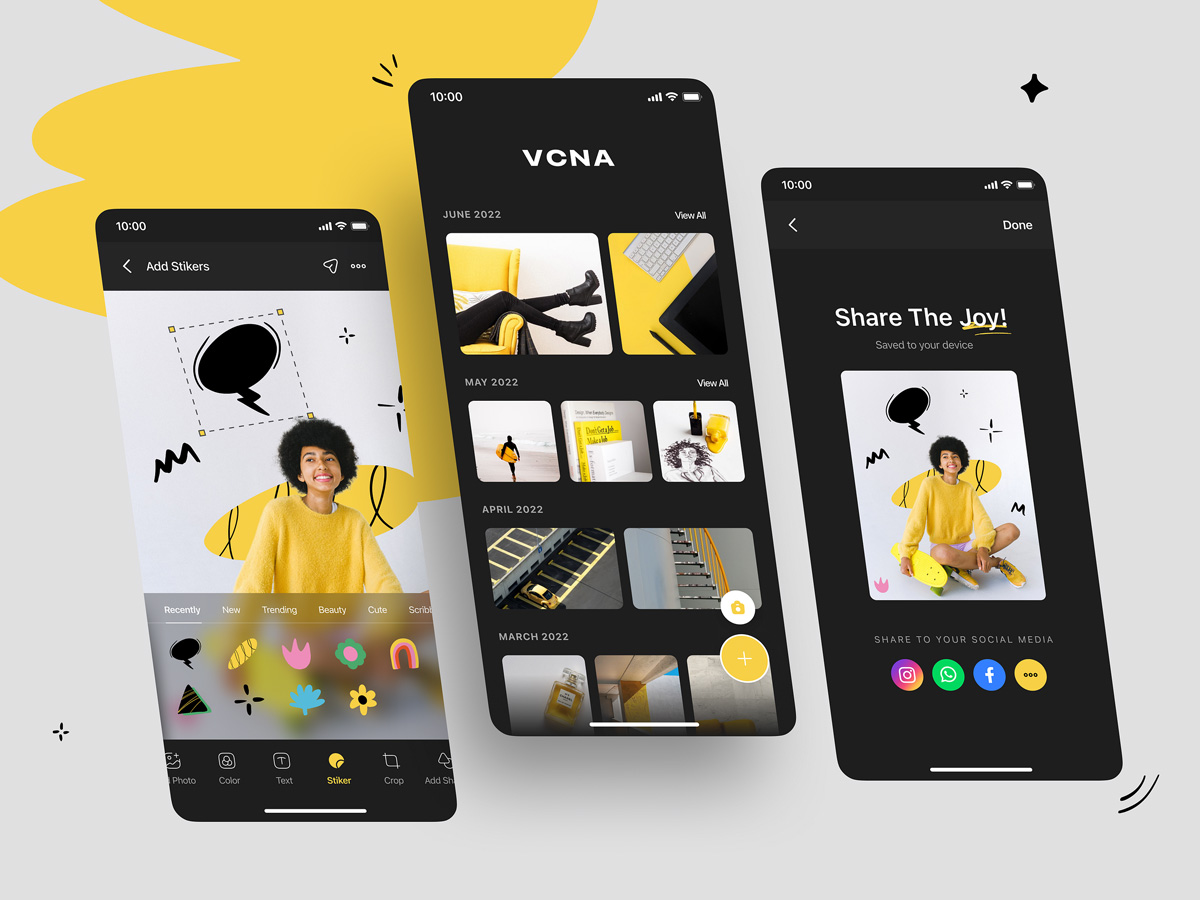
Viola Dwi for 10am Studio
How to Use:
- Upload your image.
- Highlight the watermark area.
- Click the "Remove" button.
Paid Online Tools
For more advanced features, consider using paid online tools like Adobe Photoshop Express. These platforms provide more precise editing options and higher quality results.
2. Software Solutions
Free Software
GIMP (GNU Image Manipulation Program) is a powerful free software option for watermark removal. It offers various tools such as the clone stamp and healing brush to help you seamlessly erase watermarks.
How to Use:
- Open your image in GIMP.
- Select the clone stamp tool.
- Choose a source area close to the watermark.
- Paint over the watermark.
Paid Software
Adobe Photoshop is the industry standard for photo editing and offers the most comprehensive tools for watermark removal. With features like content-aware fill, Photoshop can remove watermarks with precision and ease.
How to Use:
- Open your image in Photoshop.
- Use the lasso tool to select the watermark.
- Go to Edit > Fill > Content-Aware Fill.
- Click OK and watch the watermark disappear.
3. Mobile Apps
For those who prefer editing on the go, mobile apps like Snapseed and TouchRetouch are excellent options. These apps are available for both iOS and Android and provide simple yet effective tools for watermark removal.
How to Use:
- Open your image in the app.
- Select the watermark removal tool.
- Highlight the watermark.
- Apply the changes.
Tips for Effective Watermark Removal
- Choose the Right Tool: Depending on the complexity of the watermark, choose a tool that offers the precision and features you need.
- Be Patient: Removing watermarks can require some trial and error. Take your time to achieve the best results.
- Check for Artifacts: After removal, zoom in to check for any remaining traces of the watermark and clean them up as needed.
Removing watermarks from photos doesn't have to be a difficult task. By using the right tools and techniques, anyone can achieve clean, watermark-free images. Whether you opt for free online tools, professional software, or convenient mobile apps, there's a solution that fits your needs and skill level. Now that you know how to remove watermarks from a photo, you can tackle your editing projects with confidence.
How to Remove Watermarks from Photos in 5 Minutes or Less
Are you tired of those pesky watermarks ruining your perfect photos? Whether you're a budding photographer or just someone who wants to clean up their personal snapshots, you've come to the right place. In this guide, we'll show you how to remove watermarks from photos quickly and easily, even if you're a complete beginner.
Why Remove Watermarks?
Before we dive in, let's address the elephant in the room. Watermarks are often used to protect copyrighted images, so it's crucial to ensure you have the right to remove them. Always respect copyright laws and only remove watermarks from photos you own or have permission to edit.
That said, there are many legitimate reasons to remove watermarks:
- You're the original photographer and want to remove your own watermark
- You've purchased the rights to an image and want a clean version
- You're working with stock photos you've licensed for commercial use
Now that we've cleared that up, let's get to the good stuff!
5 Easy Methods to Remove Watermarks from Photos
1. The Clone Stamp Tool: Your New Best Friend
Most photo editing software, including Adobe Photoshop and GIMP (a free alternative), offers a clone stamp tool. This magical feature allows you to "paint" over the watermark using pixels from other parts of the image.
Here's how to use it:
- Open your photo in your editing software of choice
- Select the clone stamp tool
- Choose a brush size slightly larger than the watermark
- Hold Alt (or Option on Mac) and click to sample a clean area near the watermark
- Carefully paint over the watermark, sampling from different areas as needed
Pro tip: Use a soft-edged brush and lower the opacity for more natural blending.
2. Content-Aware Fill: Let AI Do the Heavy Lifting
For those using Adobe Photoshop, the Content-Aware Fill tool is a game-changer. It uses artificial intelligence to analyze the surrounding area and fill in the watermark seamlessly.
Follow these steps:
- Open your image in Photoshop
- Use the lasso tool to select the watermarked area
- Go to Edit > Fill
- Choose "Content-Aware" from the dropdown menu
- Click OK and watch the magic happen
If the result isn't perfect, try adjusting your selection or using the tool multiple times on smaller areas.
3. Inpainting Tools: The Online Solution
Don't have access to fancy software? No problem! Online inpainting tools like Inpaint or Cutout.pro offer a simple way to remove watermarks without downloading anything.
Here's how:
- Upload your image to the website
- Use the brush tool to mark the watermarked area
- Click "Erase" or "Remove"
- Download your watermark-free image
These tools work best on simple backgrounds but can struggle with complex patterns.
4. Adjustment Layers: The Subtle Approach
Sometimes, you can make a watermark less noticeable without fully removing it. This method works well for transparent or light-colored watermarks.
Try this in Photoshop or similar software:
- Add a Curves adjustment layer
- Increase the contrast slightly
- Add a Hue/Saturation adjustment layer
- Decrease the saturation
- Experiment with opacity levels for both layers
This technique can make the watermark blend into the background, effectively "removing" it from view.
5. The Manual Touch-Up: For the Patient Perfectionists
For small or simple watermarks, sometimes good old-fashioned manual editing is the way to go. This method requires a steady hand and some patience, but it can produce great results.
Here's the process:
- Zoom in close to the watermarked area
- Use a combination of the brush tool, healing brush, and patch tool
- Carefully paint over the watermark, matching colors and textures from the surrounding area
- Blend edges using a soft eraser tool at low opacity
Take your time and work in small sections for the best results.
Your Watermark-Free Future
There you have it – five easy methods to remove watermarks from your photos. Remember, the best technique will depend on your specific image and the type of watermark you're dealing with. Don't be afraid to experiment with different approaches or combine methods for the perfect result.
Always keep in mind the ethical considerations of watermark removal, and only use these techniques on images you have the right to edit. With these tools in your arsenal, you're well on your way to creating stunning, watermark-free photos that truly shine.
Ready to give it a try? Pick your favorite method and start transforming your images today!