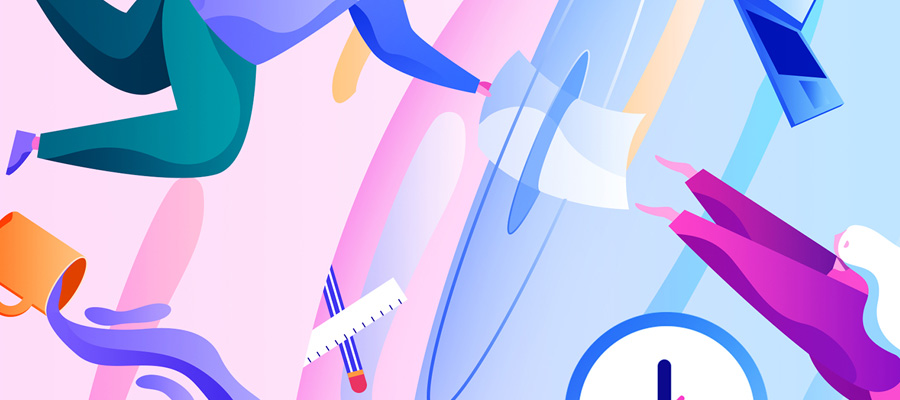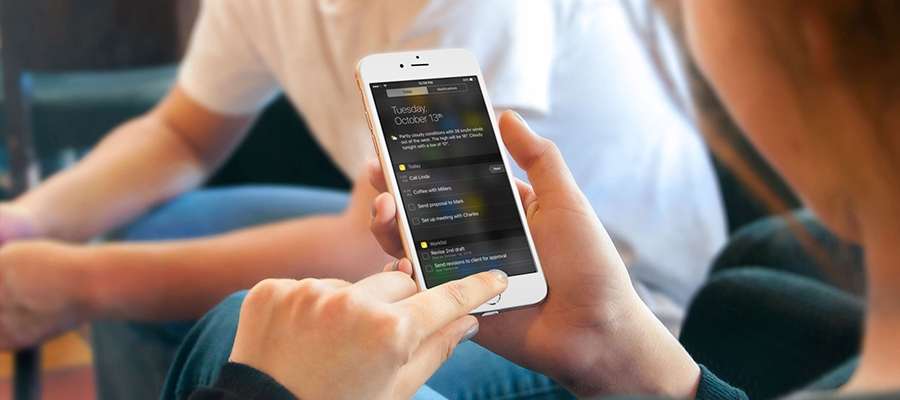When you turn your computer on, the first thing that the screen displays is your wallpaper. If you have to see this each time, wouldn't you prefer something that will make you smile?
Most people believe that when it comes to Mac, the wallpaper choice depends on what's available. However, recent Mac innovations allow you to create your own wallpaper. If you want to improve the look of your screen, check out these clever methods of customizing your wallpapers on Mac creatively.
Use your Mac's settings
To give your Mac a more creative look, some type of dynamic wallpaper would be an excellent choice. For this, simply swap your default wallpaper for something cooler. Click on General -> Desktop & Screen Saver -> Desktop. From here, you can select a new image from the default Mac Desktop themes or select a solid color for your background.

You may also choose one of the options under the Dynamic Desktop where you can have a wallpaper that will change throughout the day. You can even access your Photos library and set your wallpaper to one of your favorite photos.
You also have the option to set your computer to change its wallpaper every hour or input useful information on an interactive wallpaper. You can make these advanced changes or find a wallpaper by going through the apps and tips in your ultimate Mac wallpaper resource.
Using the macOS Mojave gives you the choice to mix and match different color presets for system highlights and accents. To do this, click on System Preferences -> General then select new colors under Highlight Color and Accent Color. This will show you the color scheme you have chosen across boxes, buttons, selections, and other elements.
You might also want to switch to Dark Mode, another change you might consider. This is one of the most exciting features of macOS Mojave. Applying this gives your desktop an elegant dark appearance all throughout. Since it's not possible to add system-wide themes to your Mac, the next best thing is to use app-specific themes.
Aside from scaling your icons down or up in Finder via View -> Show View Options -> Icon Size, you can also change their appearance with custom icons. First, copy the file of the icon. Select the folder of the icon you want to replace then click on File -> Get Info. Choose the icon at the top then click Edit -> Paste.
Use Adobe
If you want to include your style on your desktop, you can design your own custom wallpapers. If you get good at designing, you can even create wallpaper patterns and designs for other people to download or purchase. All you need to create beautiful wallpapers for your computer or phone is your creativity and a couple of simple steps.
Start by creating a new project in Adobe Illustrator. Set the dimensions to the size of an artboard. Set the background using the rectangle tool then use free-form gradients to blend colors naturally. Add shapes, typography, illustrations, or even photos to create a cool design. Export the wallpaper as a JPG or PNG for easier use. Set the wallpaper as your Mac's background or on your iPhone. It's that simple!
Use Canva
You can make easy and fun wallpapers quickly using Canva. This is an app that offers hundreds of templates for you to choose from. You can even create one yourself from scratch. Do this either by uploading pictures or exploring the app's collection of images. The best part is, Canva is a breeze to use.
Start by launching the app. Log in to or create your account. Open a new page by clicking on the Create a Design button then use the search bar to find a wallpaper you want. Use the search tool if you don't plan to create your wallpaper from scratch. Choose from the beautifully designed background and wallpaper designs. After finding the perfect wallpaper to start with, customize it as you wish. If you find a great template but want to make a couple of adjustments, do this with just a couple of clicks. You can swap the images, edit the text, and try different color or font combinations to make the perfect wallpaper for your desktop.
You can find all of the elements you need to design the perfect wallpaper. Canva has over 2 million premium illustrations, images, vectors, shapes, and videos that you can explore and use. When you feel satisfied with your creation, download it as a PNG or JPG file then use it. You can even share your creations with your friends by posting them on your social media platforms right from the app.
Conclusion
As you can see, there are different ways to customize your Mac's wallpaper. You can select templates, create your own, or even choose from default options. Be as innovative as you want to be. Regularly updating the wallpaper of your desktop will make you feel better throughout the year. You can even change the wallpaper on special occasions like Christmas or Valentine's day. Then you can install your custom wallpaper on your other devices too.