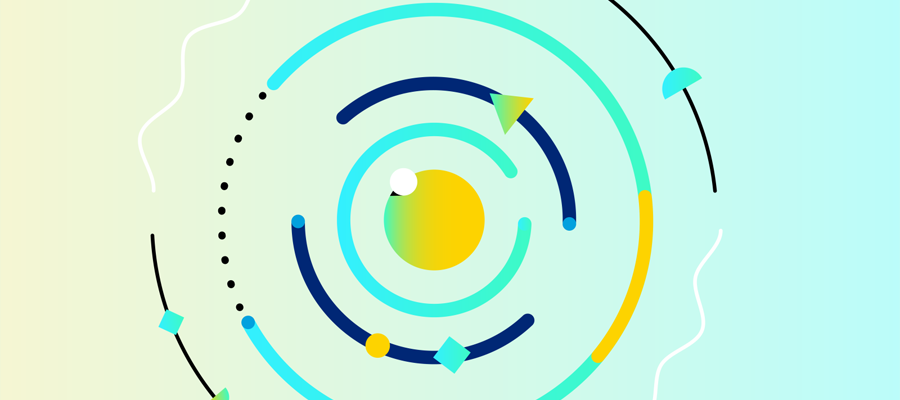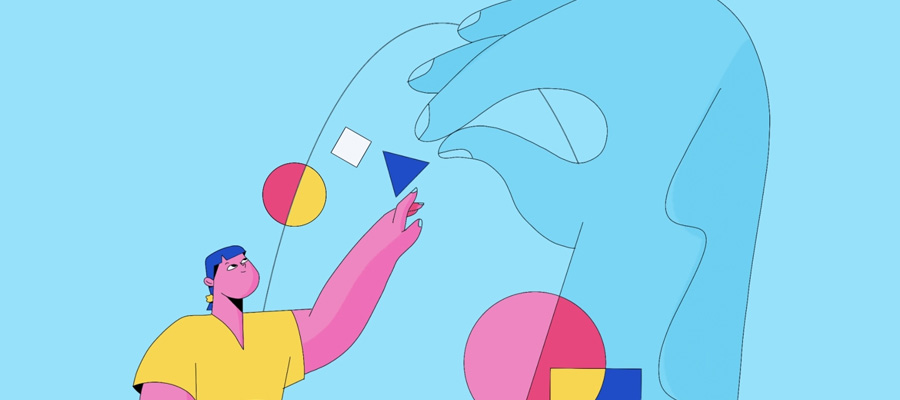Video editing is not an easy task at first. It can be challenging though video editing tools are available, getting all video editing tricks and tips in a guide is impossible.
Filmora video editor can make video editing fun and fast because it’s the best in producing videos for all scenes. When you are in the post-production process, you need to prepare and beware of what you want to do with the footage you have when capturing a screenshot using a camera, it can influence the choice of the video editing software because the edited footage that is being edited is in the format that your video editor won't recall. Therefore, you are required to find other software
Main features of Filmora video editor
It has a full feature mode and easy mode. The easy mode is for users who need to edit videos while full feature mode offers all the high-level features
It also has a split screen that allows users to come up with videos that contain footage and clips that can be cast at the same time. This can happen if users select the split screen icon which is on the left pane on the main tool's bar.
Filmora has power tools and mosaic functionalities which blur various sections of the clip through the percentage adjustment that increases or decreases the square in which the blur is being applied.
It has an advanced text editing where the users can lower the clip volume where the text is located. Users can split various parts of the clip so to insert the text.

Utopia. The Future Of Video Advertising by Valentin Tkach
HOW TO EDIT VIDEOS
You have to start by downloading and installing filmora video editor on your computer and later launch it, after which you will choose the needed editing size and mode
Import your videos, audio, and photos to the media library. Click import media files and click upload videos from your local disk. Drag and drop the file in the program. You can add many clips as desired
Trim and split your videos by hanging the mouse at the beginning or the end of the video, drag the slide forward or backward to cut the video directly. When splitting the video, right click the mouse and choose the split option to split your video.
Rotate and crop video clips by double-clicking the clip in your timeline video editing panel. Choose the direction you wish.While cropping, right-click the clip, choose crop and zoom option, check the frame and click ok.
Join videos by dragging all the clips you want to join into the program and click export to output the video file.
Go through the color correction process and the effects on the icon come with various filters and overlay effects that you can use in the project. Click on the icon and select filters you want and drag it in the program.
If you wish to export and share your video, click the export button and choose a way to export your clips.