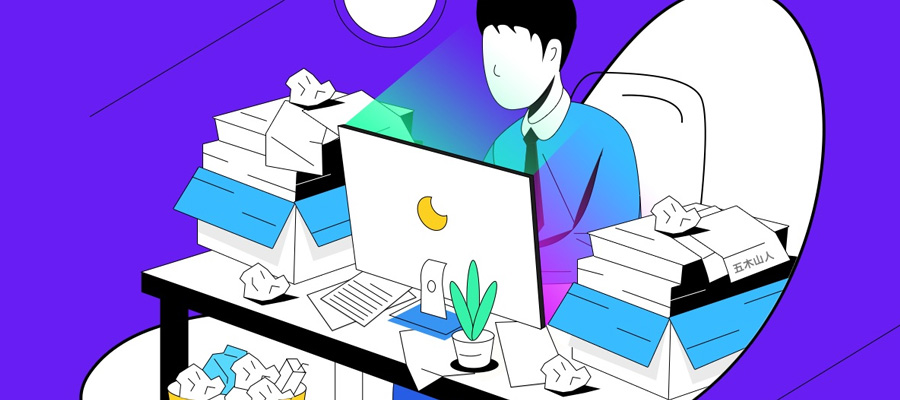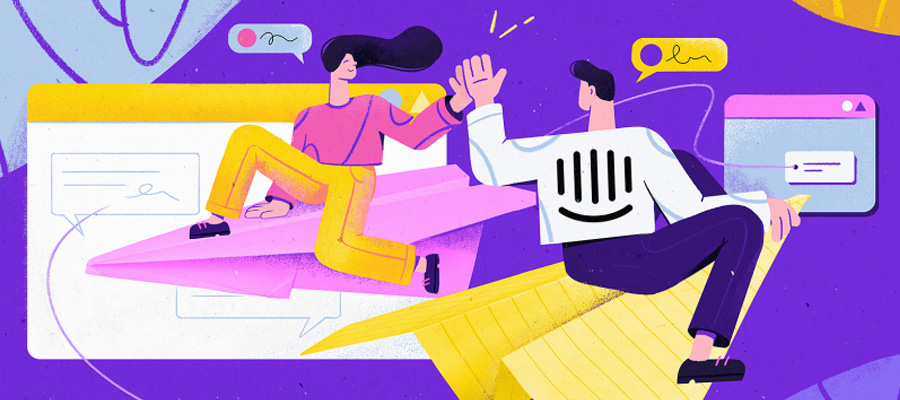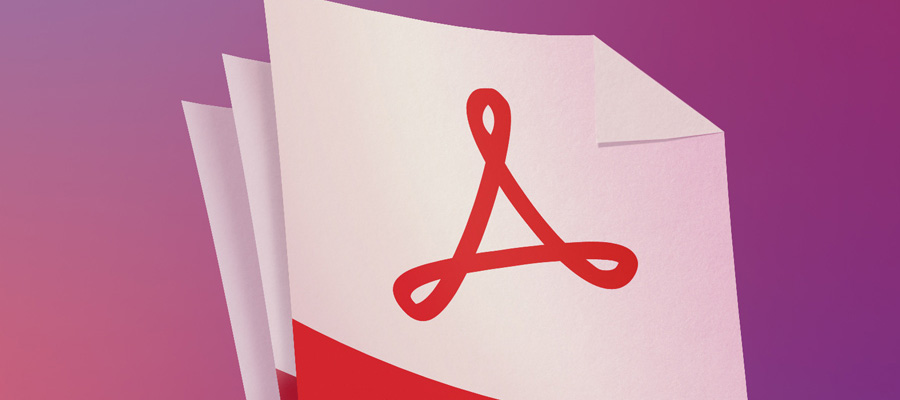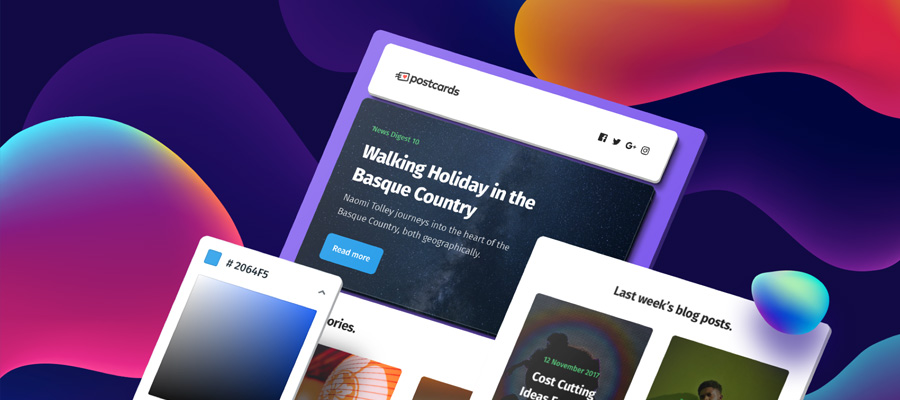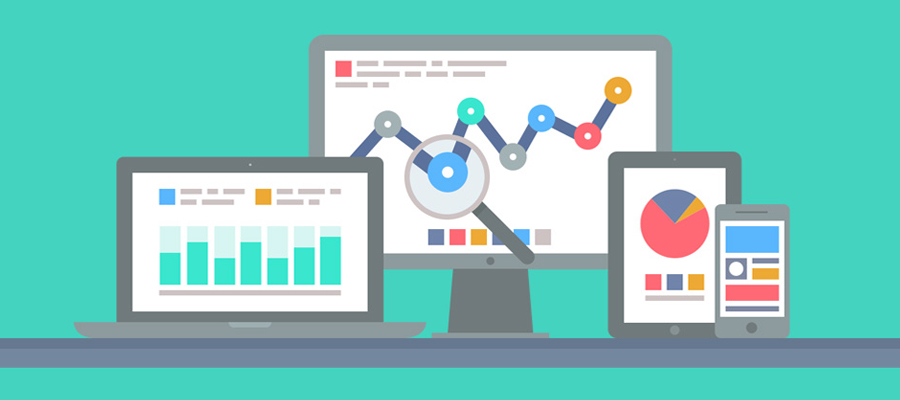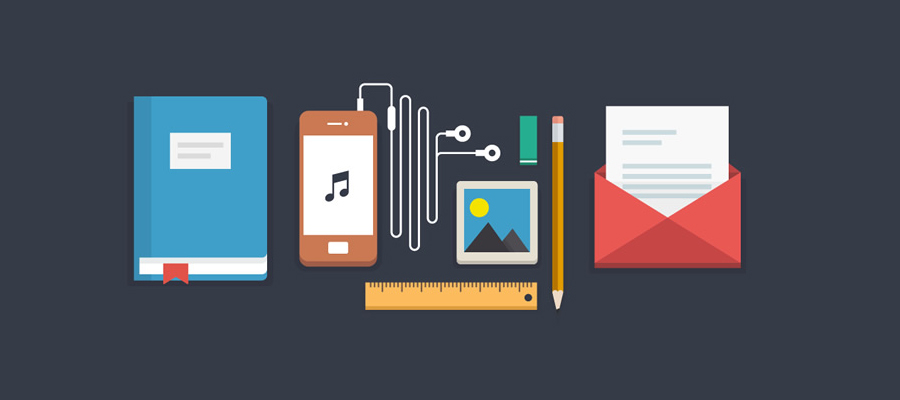One of the things we always do is access HTML pages online from diverse sites. They contain critical information we definitely want to use in a format that we can access and use with ease. Converting into HTML files to PDF becomes a critical need. Once converted into PDF standard format we can then maximize on the use of the files, including sharing with coworkers, friends and family with ease. Those using different operating systems such as Mac OS X are fortunate; their devices come with inbuilt functionalities enabling the conversion of HTML files into PDF.
Nonetheless, not everyone is that fortunate, especially Windows users. If you own a Windows device the following easy to use and accessible software are perfect to use to convert HTML files into PDF.
#1 PDFelement HTML converter into PDF
Today there’re lots of tools to use to convert different formats into PDF, such as HTML to PDF. One of the most cost-effective option and easy to use is PDFelement. All-inclusive PDF software, PDFelement allows you to do more from editing, creating, converting, protecting, annotating, filling out PDF forms and signing PDF files.
Using PDFelement to convert HTML to PDF is quick and easy:
1) Launch the downloaded PDFelement on your desktop and click the start icon to do this. On the open PDFelement Home screen click ‘Create PDF’ to open and access the dialogue box for converting HTML to PDF.

2) Once the window has popped-up, choose the HTML file already on your desktop you want converted. Instantly the file is opened, PDFelement immediately changes it from HTML file to a PDF document. Go ahead and save the document by clicking ‘File’ and then ‘Save’ to ensure the file is stored on your desktop.

3) You can also convert batches of HTML files into PDF at one go with batch converter feature on PDFelement. Go to the ‘Combine Files’ on the Home screen and click the button. ‘Combine Files’ once clicked allow you to add as many HTML files as you’d like transformed into PDF. Go ahead and click ‘Add Files’ and ensure all the files are combined easily into one main file.

#2 VeryPDF HTML to Any Converter

This converter is also easy to use and quite intuitive, supporting different file formats including HTML files to PDF format. The tool also offer file conversion features to different image formats like TIFF, GIF, BMP and JPEG. Converted files can also be safeguarded using a password and arrives with different tailor-made options. Converting HTML files to a format such as PDF however takes a while.
In a nutshell, VeryPDF HTML to Any Converter enables you to convert image files and HTML into PDF and other formats with password protection option for converted documents. However, it’s expensive, especially for simple uses yet features and tools are very few and limited. File conversion is also laborious.
#3 Win2PDF HTML to PDF Converter

Windows users will find this tool easy to use. It helps in conversion of HTML files already downloaded into easy to use quality PDFs. Tool also allows you to do more, such as encrypting PDF documents, adding watermarks, embedding fonts and converting files into PDF. Merging different PDF files from the desktop is simple and efficient.
Win2PDF will help you convert HTML files to PDF and merge lots PDFs if need be. However, files converted are always huge in contrast with the original format with the inclusion of graphics.
#4 Total HTML Converter

This smart tool is easy to use to convert HTML files. Includes lots of functions such as converting, editing, saving and even generating PDF files from mere HTML ones. Apart from HTML you can use the tool to convert diverse CSS formats into PDF. You can also use the tool to do more such as adding digital signature and watermarks on the PDF files converted from HTML. Even so, to converts many different files at the same time into PDF require lots of patience. The tool can be really slow.
#5 Free HTML to PDF

This converter tool is especially nice for batch HTML file to PDF processing. You can use the free tool to convert numerous websites into PDF from HTML files effortlessly. File format supported include PDF files, text files, XML and HTML. You can also simply enter the website URL you need to convert and complete the process fast. The file can be downloaded without a problem and saved into PDF. It’s the tool to go for when you need HTML conversions through site URLs only into PDF files. However, only a few file formats are converted and might not be the best when you need to convert into other formats or enjoy a variety of functionalities other HTML files into PDF converters offer exclusively.