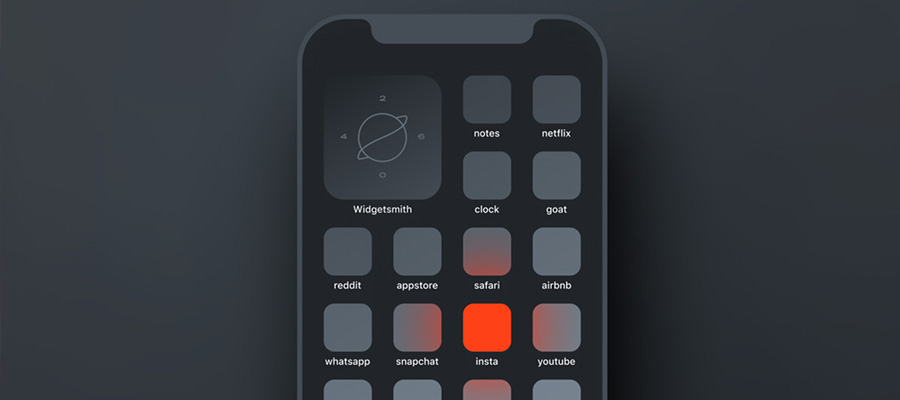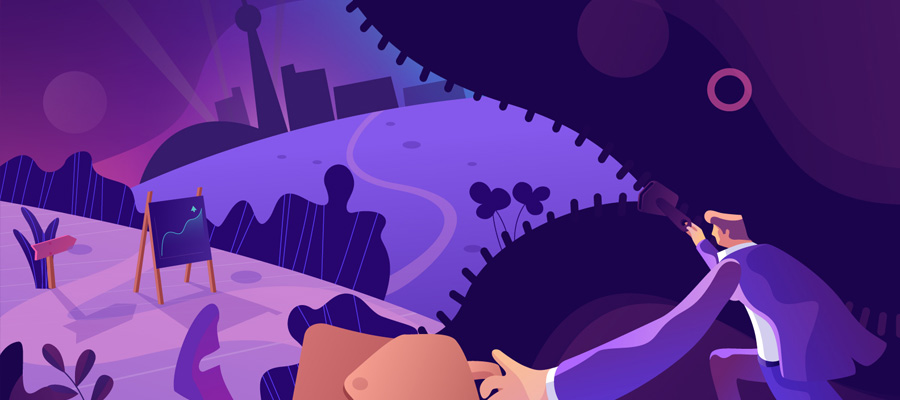Have you noticed that Photoshop is not working that great on your Macbook in the last few days? If that is the case, you may want to consider making some adjustments to your system.
Those who depend on the software will not have a good time trying to work when there are constant stuttering and other performance problems. And it does not necessarily have to be the problem of Photoshop. Your Mac could also be causing these issues.

If you want to become better at solving these problems, you will probably need to read more info, and this article ought to be a good reference. Consider implementing these tips in your maintenance strategy.
Tip #1 – Use the Latest Version
This one may seem like quite an obvious solution, but not everyone is willing to use the latest version of the software. Or rather, they do not keep up with updates and are content with the features that are available in the version they use. But it is not just about new features.
Updates are also meant to improve stability as well as performance. And that includes not just Photoshop. The operating system should also run on the most recent version. Keep that in mind and install updates whenever there is a new version out.
Tip #2 – Disable Third-Party Plugins
Third-party plugins are quite common, and a number of Photoshop users tend to install them for the sake of making the software more accessible and easier to use. However, when it comes to performance, every third-party addition will require a certain amount of resources.
Installing too many plugins will hinder the system. Even two different plugins could be interacting and causing problems to one another, and it escalates to even bigger issues that make it almost impossible to use Photoshop at times.
Be more careful when you are looking for Photoshop plugins. Install only those that are absolutely necessary and do not have a negative effect.
Tip #3 – Clear Scratch Disks
If you see warnings about a full scratch disk, it means that there are too many junk files like a cache that have accumulated over time. Use cleanup utility software that will clean this data. Removing junk files manually can be too much of a hassle as it consumes a lot of time due to all the backup creations and changing system settings.
Tip #4 – Free up Hard Drive Space
Lack of hard drive space is one of the most common issues that cause performance problems. Since hard drives are not as spacious, it becomes a problem when you are not careful.
The cause is not related to Photoshop or keeping photos you take on the computer directly, but you will still have to look for ways to control the issue. When you notice that there is hardly any free gigabytes left, consider doing the following:
- Deleting useless applications.
- Removing temporary junk files.
- Getting rid of old email attachments and downloads.
- Transferring some data to clouds and external storage devices.
Having more storage will significantly boost the performance of both your Macbook and Photoshop.
Tip #5 – Manage Other Applications

Applications that are running in the background for no real reason are only consuming computer system resources. Launch Activity Monitor and see what is going on with the processes. Sort by memory and CPU to determine which apps are putting the most strain on the system.
There will be some apps that you cannot remove as they are an integral part of the system and are there by default. But you may find that there is room for changes and improvements. As for the ones you no longer need, simply delete them.
Tip #6 – Clean Dust and Dirt Inside
Dust and dirt could also be causing various issues and making your Mac underperform by quite a large margin. Do not neglect the fact that you need to remove all the filth inside. And in case you have not done that before and would not like to risk damaging the computer, do not hesitate and take it to a service store.
Tip #7 – Add More RAM and Buy an SSD
Additional hardware is cheaper than a brand new computer. There are a lot of great deals, so finding a cheap RAM option should not be that much of a problem. The same thing can be said about a solid-state drive. They are sturdier and perform much better than your regular hard drive. If you have some money to spend, do not hesitate and upgrade the hardware.
Tip #8 – Disable Visual Effects
Visual effects are another hindrance that should not be enabled in the first place. Look through the system settings and disable any visual effects that are consuming computer resources as well as battery life.