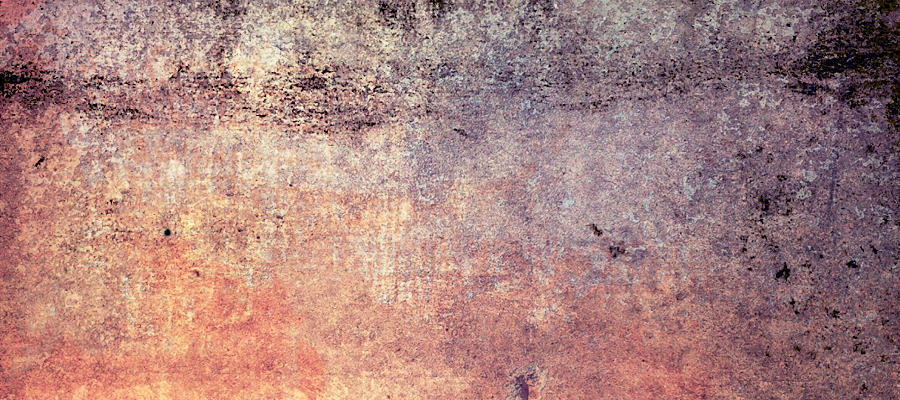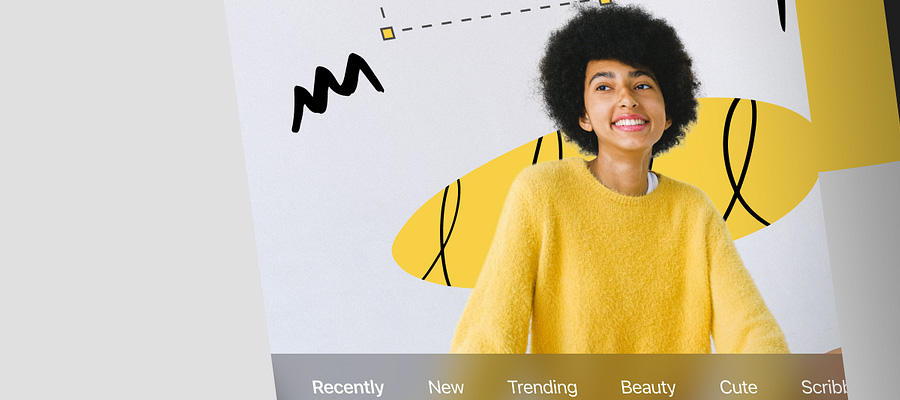Here is another high quality tutorial that shows you how to create a really cool effect in Photoshop. In this tutorial, I’ll show you several techniques for enhancing a simple picture, these techniques can be employed to add a fresh splash to many of your pictures! The steps in this tutorial are quite simple, however the end result looks good in my opinion. Have a try!
Here is another high quality tutorial that shows you how to create a really cool effect in Photoshop. In this tutorial, I’ll show you several techniques for enhancing a simple picture, these techniques can be employed to add a fresh splash to many of your pictures! The steps in this tutorial are quite simple, however the end result looks good in my opinion. Have a try!
1. Open a picture you like to make effect,
Press Ctrl +J to duplicate layer,
Go to Filter ~> Brush strokes ~> Spatter (Radius = 10, Smoothness = 5), choose mode = Lighten,
Use Eraser tool (choose Soft brush) to remove spatters put on the picture.

2. Create a new layer then go to Image ~> Apply Image ~> Ok
Continue to go to Filter ~> Blur ~> Motion Blur and adjust angle match with the sun light on the picture. Distance = 50
Set mode this layer: Lighten and continue erase parts put on the model

3. Create a new layer ~> Image ~> Apply Image ~> Ok
Use white Brush soft, 65px, Opacity=50% brush a line on the model and change mode = Soft light.

4. Go to Layer ~> New adjustment layer ~> Gradient Map. And do as the picture below, then change mode = Multiply, Opacity=60%



5. Make again Step 1 but this time you adjust Opacity=60%
Create a new layer and use Spazzsplatter brush to brush anywhere on the picture that you like
Use pen tool to draw a curved line, your picture will be softer


6. Make again Step 4 but now Opacity=70% and mode = Normal
Create a new layer Gradient Map like this:

Mode=Softlight, Opacity=40%


7. Create a new Gradient Map like this:

Mode=Softlight, Opacity=30%