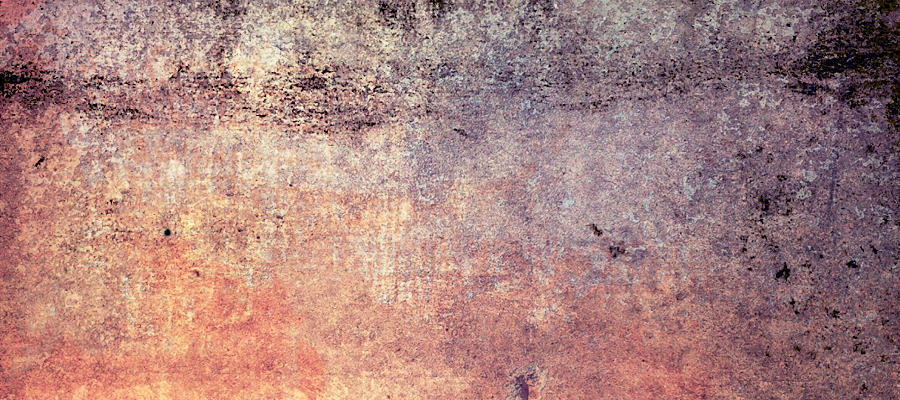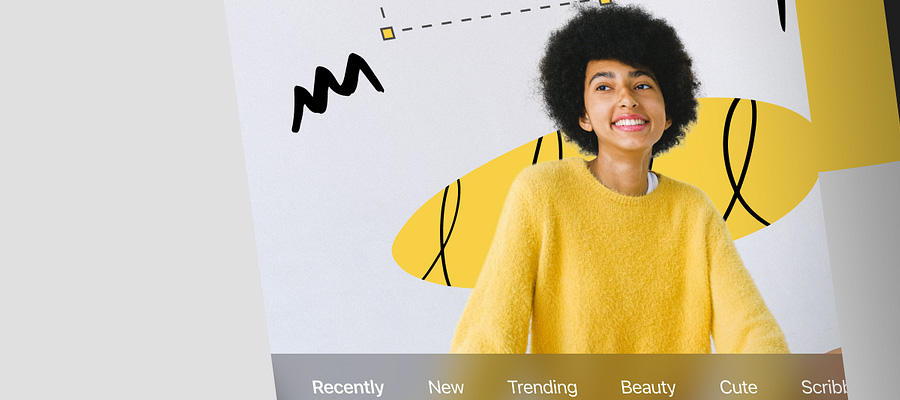This tutorial demonstrates how to create an interesting light swirl effect.
A current trend in design is adding lighting effects to enhance your digital art. In this tutorial, you will learn a simple technique for creating brilliant light streaks which can be used in different ways to add motion and brightness to your designs.

Before we start, a tremendous thanks for your e-mails, comments, and linkage. I’m having such a fun time with this blog, and that is thanks to you!
First, create the background for our effect. Open up a new Photoshop file, and fill the background with black.Now, create a new layer and fill it with white. We will use the Lighting Effects filter (Filters > Render > Lighting Effects) on this layer to create a nice soft gradient. Next to the Intensity slider, choose any color that you like as long as it is somewhat dark. For this example, I have chosen a dark blue.



Now lets create a light from which all of our streaks will be created. Start by creating a new layer and setting it’s blend mode to screen. Then use the Elliptical Marquee Tool to make a circular selection and Feather (Select > Modify > Feather) it with a value of 20 pixels. This will give our light a nice glow around the edges. Using the Radial Gradient Fill tool, we are going to give it some color and intensity. I like to use 3 colors for the gradient. The first and inner most color should be white or something close to it. Make sure to start the fill in the middle of your selection and end it a the edge.


Make a copy of the light layer that we just created, and hide the original. You will need it later to make additional streaks. Now, lets scale(Edit > Transform > Scale) the light so that it is much flatter. Doing this allows you to control the thickness of your streak.

Now we get to start having fun. To give our light that streak look there are two filters we can use: Wave(Filter > Distort > Wave) and Twirl(Filter > Distort > Twirl). By using Wave, you can achieve some very nice looking irregular paths for your light. Like any other filter with sliders, it takes some tweaking to achieve the result you are after, but you will probably need to up the wave length and amplitude considerably. Also, try applying the Wave filter multiple times to the same layer.

The Twirl filter will give you a streak that is moving in a more radial type of path.

Also, don’t be afraid to combine the two. By doing so you will be adding more detail to each streak, and making the overall effect more interesting.