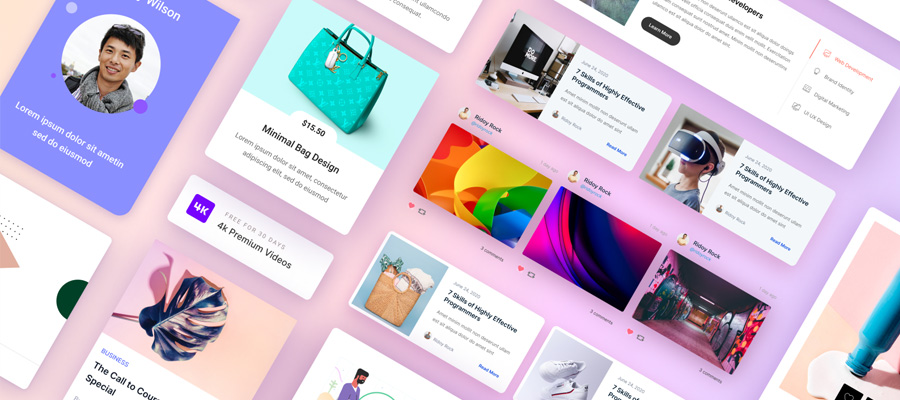When i was an architecture student i always searched the best possible way to do my projects as fast and well i possibly can. There is always more you could do, things you could try, or ways it could be better. So to make your tasks easier, i want to bring to your attention PixelSquid, an innovative tool that enables you to add, place and rotate photorealistic 3D objects directly into your composition artwork, with an intuitive Photoshop plugin. Quiet useful if you need post-processing of an architectural render on a street-view of a building, populating it with urban modern art, for example. Also great for adding objects in a interior render, to enhance and bring life to the final artwork. The only limit is your creativity!
![]()
The amount of details you manage to take into consideration when choosing your objects to place in your artwork will have a tremendous effect on the credibility of your image. You have to keep in mind a certain consistency regarding the scene you're working on. Another thing you have to keep in mind is the perspective of each cutout object. The more testing you do with the entourage, the more refined your scene will feel. With that in mind, you can start populating your image accurately.
What Can You Achieve With PixelSquid
Manipulate a library of excellent 3D objects in Photoshop, you don't have to worry about needing to know anything at all 3D related, because although you're rotating the images in Photoshop, they're still just 2D Smart Objects. PixelSquid is phenomenally engineered that is responding to the demand for highly customizable stock imagery, the interface is simple enough for even a non-designer to find the perfect stock image.
![]()
In the library you can find thousands of high-quality photo-based images and each of these 3D objects are spinnable,editable and adaptable to your needs. Each object in the library is available at any angle and as either transparent PNG or layered PSD files. Add the desired object in your lightbox from the website, and will appear in the PixelSquid window in Photoshop, then be added to your compositions. Anyone who’s ever tried manually cutting an object out of a photo to splice onto another one will appreciate how much easier it is when your models come perfectly rendered with no background.
Quick 'How To' Tutorial
The first thing you need to do is sign up for an account, click 'Join Now' in the top right corner, the sign-up box will appear. You can use your Facebook account or choose email and password method. Also, you can sign up for the newsletter to receive news when new objects are added and other useful updates.
![]()
Let's install the Photoshop plugin, for an easy workflow we recommend this option.You can download it from their website page or directly from the official Adobe page. For this demo we will chose the first option. Run the installer.
![]()
Open Photoshop CC, go to the top menu Window>Extensions>Pixelsquid. If it’s not there, restart Photoshop.
![]()
Click the PixelSquid Menu item to open the extension panel. You'll notice that the window has 6 sample objects for your to test-try, login with the credentials you used in the sign-up process, or click the Facebook button if you signed up with that.
![]()
Go back to PixelSquid website. Search for your desired object, in our case we can use 'abstract' or 'statue'. If you hover over it, the object will spin round. You’ll also have the option to view the object in more detail or use the button to add it straight to Photoshop.
![]()
We’ll open the item’s detail page or we could just add it straight to the Photoshop collection.
![]()
Here we have item’s detail page, the object can be rotated to in real time using the mouse. On the right you have 3 options: Download PSD and Download PNG, Add to Photoshop.
Downloading the PSD or PNG options will give you a ‘frozen’ image at the angle you set on the left. We want to add it to Photoshop, so click the 'Add to lightbox' button to send it to Photoshop.
![]()
Now let's go back to Photoshop, if we don’t see the object in the panel, click the Refresh button just above the panel window. Once the thumbnail appears, we’re ready to add the object to our scene. Click the object's thumbnail, then will be downloaded and be placed into the image. If we look at the Layers panel, we can see the horse sculpture has been added as a Smart Object.
![]()
For fine-tuning, go to the extension panel. Click and drag the thumbnail to rotate the object. As soon as you release the mouse, the car in the image will be updated to match. Once you have the object at the correct angle we can scale and position it using Free Transform, just as we would with a standard layer in Photoshop, as this is a Smart Object, it will always keep its detail. If we decided to change the angle again, we could adjust it in the panel to update it and it would keep it’s new size and position. Perfect workflow!
![]()
Liget Budapest architectural design competition for the Hungarian Museum of Architecture & FotoMuseum Budapest
To do some blending effects, click on the 'Embed Smart Object' feature of the plugin, allowing us to work on individual parts of the image. Objects are layered by materials and parts at every angle, see example below.
![]()
Another case where PixelSquid shines is when we need to add objects to an interior render composition, in the example below we have an art gallery where we found the perfect abstract sculpture to add to the artwork.
![]()
![]()
The 'Starter Plan' is free, where you get transparent watermarked PNGs, perfect to test the service out. The paid subscription is $19.99 monthly or $199 annually, where you get access to the entire catalog, watermark removed, optional shadows, royalty-free license and the best part: layered PSD's.
Final Toughs
While i know the service isn't architecture oriented, the library have a good selection of objects you can use in your renders. What we wish from future release of objects is more abstract sculptures and people. But they have a really good selection of trees, and that is big plus in our community.
PixelSquid may be a vital tool in your architecture workflow. You spend less time looking for objects, making them fit into the image, and cutting them out from their original backgrounds. This frees us time up to do more of the fun parts of compositing the artwork. I recommend everyone to go to the PixelSquid website now and play around with the service, your imagination is the only limit!