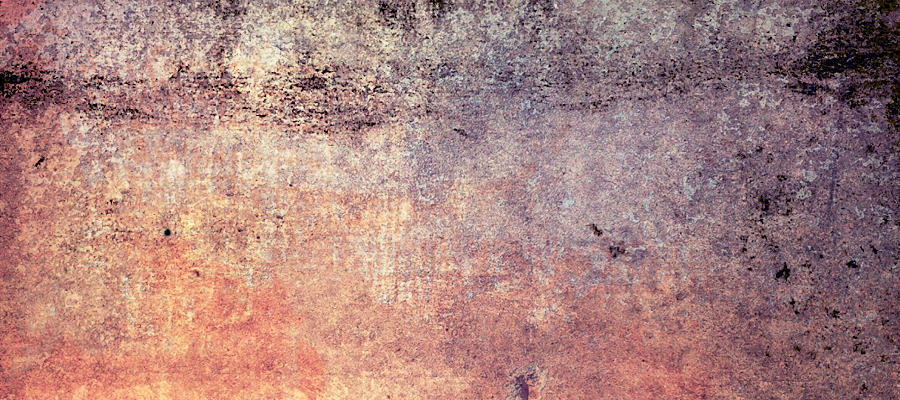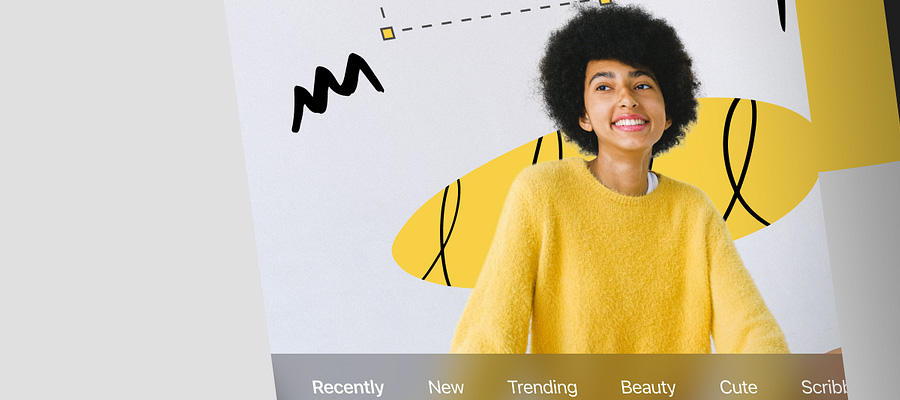I have had quite a few people asking about how I do my retro photos. This is a quick and very easy tutorial that should help those who want to learn the art of taking a photo, and making it an old fashion vintage picture. Well, I for one like the style, and I hope this helps those who wish to try it out.
I have had quite a few people asking about how I do my retro photos. This is a quick and very easy tutorial that should help those who want to learn the art of taking a photo, and making it an old fashion vintage picture. Well, I for one like the style, and I hope this helps those who wish to try it out.
Here's the final result:

Open your original image.

Duplicate the layer.

Go to Image/Apply Image.
Change Multiply to Screen.

Go to Filter/Blur/Gaussian Blur. Chose (about) 20.0

Change this blurred layer to Soft Light.

Merge everything.

Create 2 blank layers.

Fill the top with a cream/ yellow color. Fill the second with a dark blue.

Change the fill and opacity to 70% on both layers.

Put the yellow layer on Multiply.

Put the blue layer on Lighten.

(optional) Merge all and then open a texture on a new layer.

Set the texture layer to Multiply.

Merge all and then duplicate the layer.

Go to Levels and darken the top layer as shown.

Erase the layer in the center with a large, soft Eraser.

Merge all.

Final Result