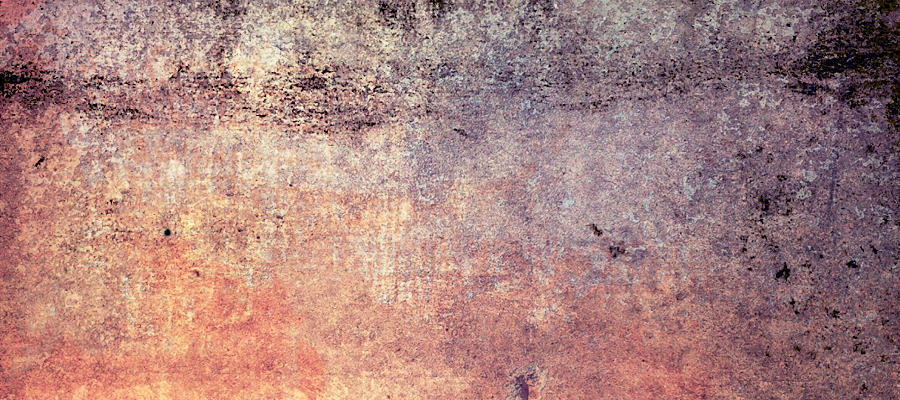In this tutorial I will show you how to create a really trendy glowing/shining text effect in Photoshop playing with some brushes and adjustment layers. It's a very easy tutorial and you will be able to do the whole process in 5-10 minutes.

Since this text effect looks best on dark colored backgrounds, let’s create one. Using the color #0f1c25 and black, create a radial gradient from the center of your document.

Let’s set some type in the document to use the effect on. Bolder and stronger fonts will work better! You may want to download the font used: Nevis Bold

Setting Up the Layer Style
Go into your text layers Blending Options (Right Click Layer > Blending Options).
Apply the layer effects shown below, making any modifications as needed.
Drop Shadow

Outer Glow
#afd3e2

Inner Glow
#93c1d4

Gradient Overlay
#afd3e2 to White


You can use this technique in lots of different projects, like logos, posters, and Web site headers, for example. I hope you enjoyed this quick tutorial, and let me know if you have any questions.