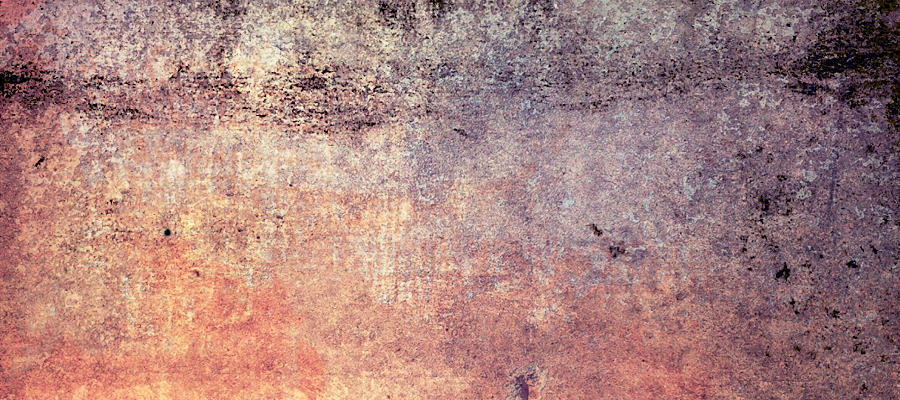This tutorial focuses on using a simple photo, but with a little extra effort you can achieve some amazing results using very complex photographs. This tutorial will teach you how to easily create swirly works of art, and give the appearance that it is entirely composed of vector shapes, following an increasingly popular design technique.
This tutorial focuses on using a simple photo, but with a little extra effort you can achieve some amazing results using very complex photographs. This tutorial will teach you how to easily create swirly works of art, and give the appearance that it is entirely composed of vector shapes, following an increasingly popular design technique.
This is the image we'll be creating:

The first you open the original picture below (source: from Fatoe, sorry i can't find the original picture of the girl):

Now to work on your image’s background. Make a new layer and fill it with black.
Duplicate your original photo layer and put it on top of the black one (see picture below).

Set the layer's blend mode to Hard Light.

Select the last layer (from the above picture) and then go to Edit > Define Pattern.
Define your pattern as ‘Girl’ or whatever you want to call it.

Now grab a free swirly brush set such as this one. Create a new layer above your hand layer called ’swirls small’. Then use various swirly brushes from your set to brush over your hand. I used a purple brush color just to highlight where I’d placed my brush strokes. Try to use as many of the brushes as possible, varying size and positioning to create a random mess of swirls covering most of the hand. Don’t worry about going over the edges!

Extra Styling: For a good effect, try in this layer to use small brushes. Make another layer above and name it 'swirls big', and use bigger size brushes.
Go to Layer>Layer Style>Blending Options. Add a drop shadow to your swirls just to give them slightly more depth/impact.

Now for both layers with swirls, go to Layer>Layer Style>Blending Options and change the Pattern Overlay like in the picture below.

Now hide the background layers like in the picture below. Your layers should look like this:

I would suggest the burn/dodge tool on the edges to give them slightly more depth.
And we’re done! You can see the final result below. This technique can be applied to any image using any vector shapes. The key to making it look convincing is matching the vector objects to the shape, contours, and flow of the object image they're to be wrapped around. It's an odd effect, but I hope you were able to gain something from this tutorial, and good luck with your own work!

Design Inspiration: Alberto Sevenso