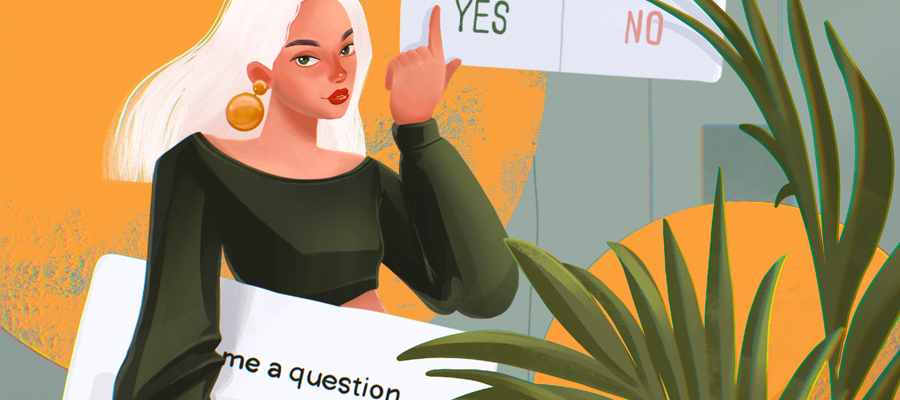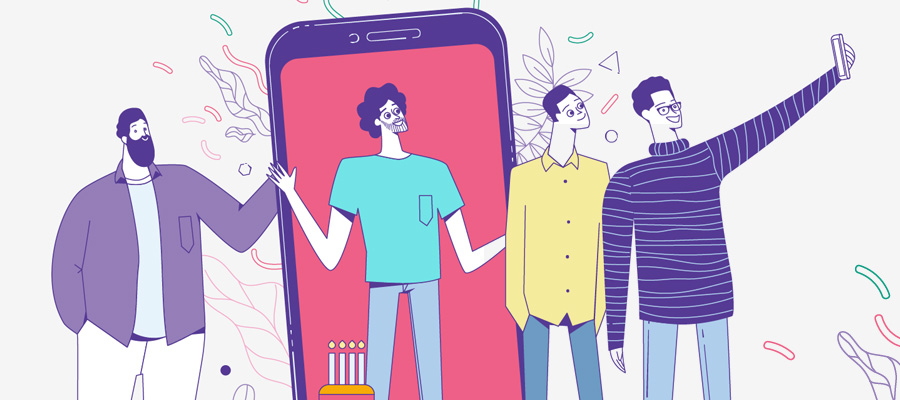Nowadays, TikTok and Twitch are world-popular platforms for posting video content. A fast-growing social media TikTok has one billion monthly active users and three billion downloads. People of predominantly young age share short, engaging videos on the platform. Recently, businesses started to benefit actively from TikTok to promote their brand. Twitch is another popular service but for video streaming. It is reported that Twitch has two million concurrent viewers users with about twenty billion hours of video content consumed. These platforms engage billions of users worldwide, and it’s vital to post accessible videos that have captions. In the article, you will find how to create user-friendly captioning for your TikTok and Twitch videos.

Tiktok App Design by Arvind Patel
Why to Add Captions to Your Videos
Adding captions to your TikTok and Twitch videos provides a brand-new viewing experience. Users can better perceive content and indulge in the story in the video due to visual, audio, and textual dimensions. Now video creators can easily attract the audience's attention by highlighting crucial messages.
You can make the content more inclusive and accessible for those who have problems with hearing or do not have the possibility to turn on the video sound. Thus, adding text to your TikTok and Twitch videos increases user engagement and exposure when you add closed captions.
Ways Add Captions to Your Video
We’ll look at X easy ways to make your video content more accessible and engaging by adding textual accompaniment to it.
#1 Add Auto Captions
The easiest way to add captions to TikTok and Twitch videos is closed or automatic captioning. So let’s discover how these features work on both platforms.
TikTok enables video creators to add automatic captions through the speech recognition option that transcribes the audio. You have to open the caption feature, accept auto-captions, and turn them on. It’s a straightforward way that takes you a few minutes to make the text available to the video. It suits both novices and experienced TikTokers as they do not have to spend much time and effort on making captions.
However, there’s a disadvantage that makes automatic captioning not a universal tool for all video creators. Consider that TikTok generates captions only for the English language videos. Those who are good with that should make sure captions are correct and match what is said in the video. You can edit text if needed and customize captions, changing their place, background color, text color, font, size, and adjust timing.
And now we will study Twitch closed caption extensions. There is a Creator Dashboard where users can deal with multiple Closed Captioner extensions. You should add the Closed Captioner extension to your library. Open the My Extensions page and see everything you installed and activated. Then you have to activate the Closed Captioner extension and enable it as Video Overlay and confirm it.
Once the extension is active, click the cog in the active extension box to open the popup window again. The next step is clicking the link taking the user to the captioner dashboard. There you have to sign in with your Twitch account to access the tool. When you start streaming, press “On” for the closed captions. Captions will appear on your viewers' screens, and they will be able to adjust the settings via an on-screen menu. When the stream is over, you should exit the dashboard.
#2 Utilize Video Editor
Another effective way to produce quality captions to your TikTik and twitch videos is video editing. Special software helps synchronize text with the audio and lets viewers understand everything in the video. When using an appropriate video maker, you can easily add captions to your video. Choose the right tool that will boost your productivity and assist in video accessibility.
Some of the most popular video editors are Adobe Premiere Pro and CyberLink PowerDirector 365. These tools allow users to flawlessly create and add captions to edited videos for free. Besides, there you can benefit from amazing effects and editing tools to enhance the video captions. Even beginners will be able to produce decent video content for their TikTok accounts.
Twitch users may use a plugin for a great captioning experience. There is a Google Cloud Speech Recognition API technology. OBS plugin allows viewers to manage captions by clicking an image in the stream’s video player.
#3 Use Auto-Captioning Tools
Users should use special captioning tools to add more text customization to their videos. External software will help your content stand out and engage more viewers. We can find plenty of decent auto-captioning tools on the internet, working on different operating systems, free and paid. Here you can find the best solutions for captioning your TikTok and Twitch videos.
Mind that you should have the necessary video downloaded to your device to upload it to the software. Pay attention to the number of languages a tool supports so that it can caption your video. It’s crucial to always check spelling and timing since machine text recognition cannot be compared to the human mind. After that, video creators can move to text customization and choose a unique caption style. Make sure the tool doesn’t leave a watermark on your videos if you use a free version. There are great services like MixCaptions, Amara, Zubtitle, Kapwing, and many others for you to try.
#4 Add Text Manually
And the easiest and, at the same time, the hardest way to add captions to your video is to do it on your own. You can transcribe your short TikTok video mutually or highlight the main points in the Twitch video. It is tiresome as you will spend a lot of time, but the result will always be perfect.
You do not have to spend time searching for a good tool or checking auto-generated captions and importing/exporting your video many times. Users can do it by choosing the text option before posting the video. People manually place the text, adjust its appearance on the screen and play with the captions design.
Final Thoughts
Now people who create videos for TikTok and Twitch understand the reason to add captions to their content. There are several easy ways to do that, and you can choose the one that suits you best.